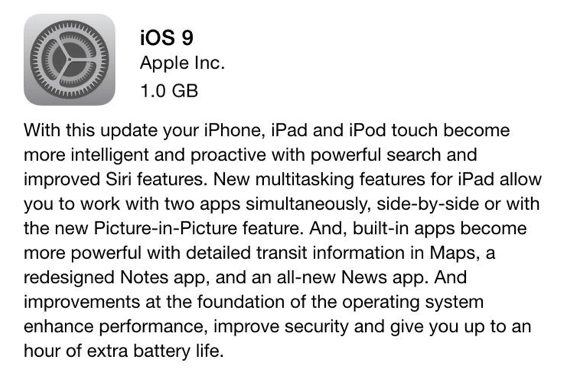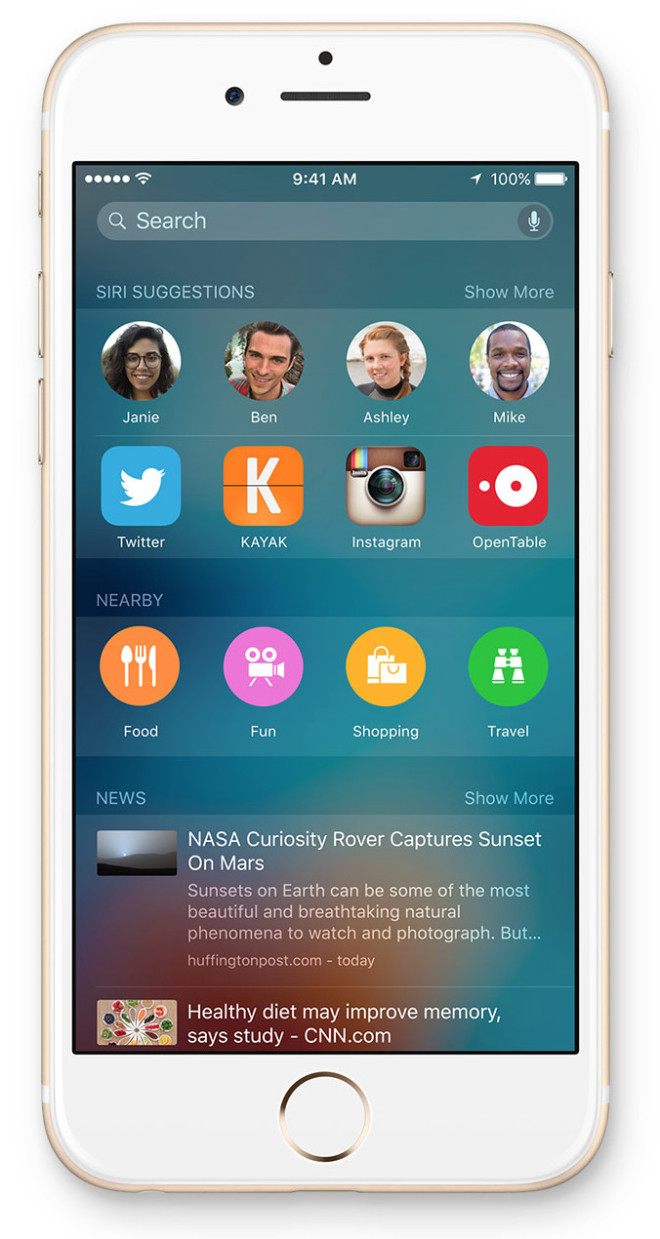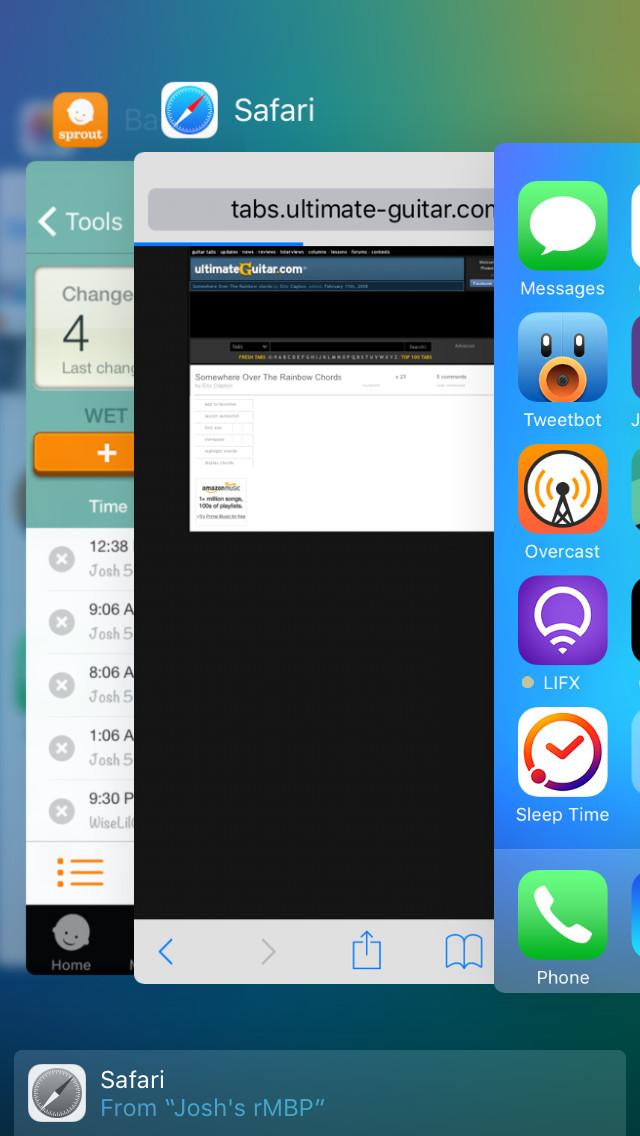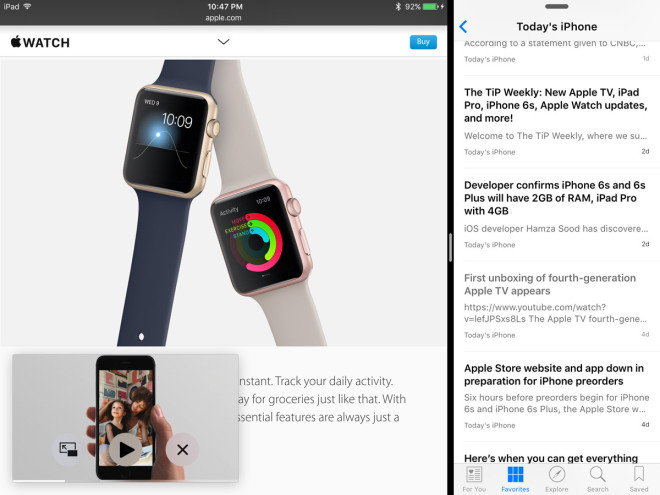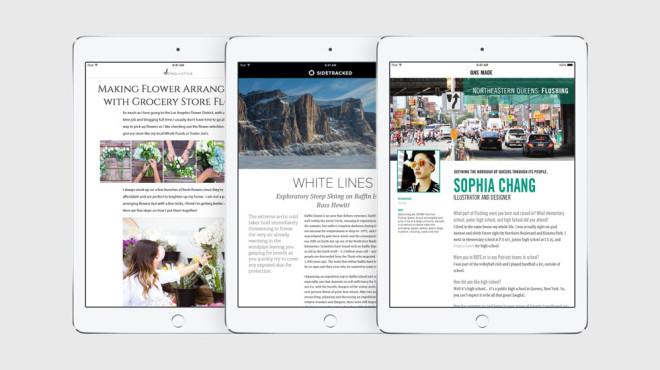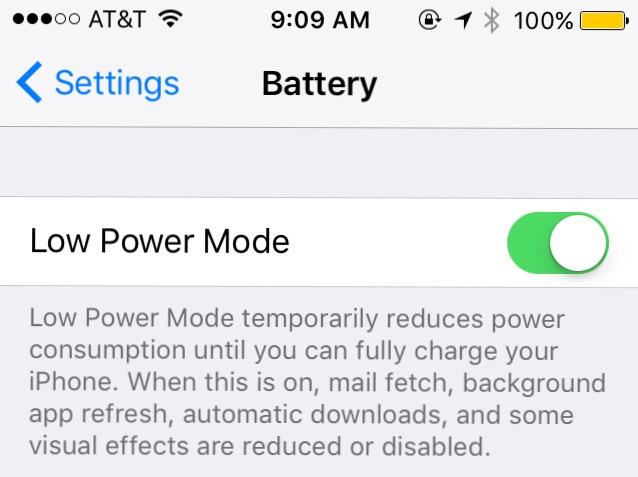Apple Releases IOS 9: Improved Search, IPad Multitasking, And More!
Three months after being unveiled at WWDC in June, Apple has released iOS 9 to the public. iOS 9 is a major software update for iPhone, iPad, and iPod Touch. Here’s everything you can expect in this update!
Proactive Intelligence

One of the goals of iOS 9 is to make our devices more intelligent. Part of this initiative is Apple’s addition of proactivity to their devices. Now, iOS devices can learn about your behaviors, provide smart search options, and help you find information more quickly.
First, your iOS device will now learn your patterns. For instance, if you’re like me, you like listening to podcasts when you start your work day. After a short while, your iPhone will realize that, when you plug in your headphones in the morning, you want to open up Overcast. So it’ll provide that app icon in the lower left corner of the lock screen, giving you a quick way to get to the app you’re likely to open.
Developers can now also contribute data from their apps to a general data index. This is useful in another new feature: updated Spotlight. To the left of the first home screen is a new page for Spotlight. Here, not only can you search for information on your device, but you’re also prompted with intelligent guesses at what you might be interested in.
It’ll give you quick links to contacts and apps that you’ve worked with recently or are typically working with at a particular time or place. It also shows you news highlights, and a set of quick search options. For instance, if it is early in the morning, Spotlight will suggest search for a coffee shop or breakfast diner. With one tap, you’re brought into Maps and searching for those items.
Lastly, Siri has also been given an intelligence boost. It’s now possible to ask Siri to do more specific things, such as, “Show me photos I took in New York in June.” The Photos app will launch and show those specific photos. Also, if you’re in Safari or Messages and want to be reminded about something that you’ve seen, simply tell Siri, “Remind me of this later.” Just like that, you’ll have a reminder created that’ll link back to what you’re looking at.
New Task Switcher

The task switcher has been updated in iOS 9. Now, instead of your more recent app being on the left, it is now on the right. Likely, this change was made to take advantage of the new 3D Touch gesture to switch apps on the iPhone 6s.
Your apps are now shown stacked, with larger previews available as you scroll through them. As before, if you want to close an app, simply swipe it up. If there is an app to open from Handoff or a Spotlight suggestion, it’ll be at the bottom of the screen.
iPad Features

The iPad, especially models running the A7 chip or newer, get some great enhancements with iOS 9.
First, the iPad keyboard has been updated. Now, using two fingers, users can move a cursor around a text area. This makes it easier to get the text cursor into just the right position to edit text. It also makes it faster to select a large group of text for changes.
The keyboard isn’t the only productivity improvement: new iPads can also take advantage of multitasking. It is now possible to run multiple apps side by side. On iPads running the A7 chip or newer (iPad Air and up, iPad mini 2 and up, and iPad Pro), users can bring in an app on the right side of the screen over an existing one. This is called Slide Over.
If both apps support multitasking, tapping the divider will enter Split View, letting both apps stay on screen and be usable at the same time. (Note: Split View is only available on the iPad Air 2, iPad mini 4, and the iPad Pro.) Lastly, videos can be put into a free floating window in Picture-in-Picture. You can keep watching a video or FaceTime call while using other apps or navigating your home screen.
Links
A minor improvement, but a useful one, there’s a new link that users will see in the upper left corner of their device. When one app pushes you into another, such as Messages sending you to Safari to open a URL, there is now a button that says “Back to <app>”, which is a quick way to return to the previous app. This is especially useful if you’re in one app, tap on a notification to respond to something, and then wish to get right back to where you were.
New and Updated Apps
It wouldn’t be an iOS update without some improvements to the built in apps.
Maps gets the biggest improvements. First, search adds in preselected options for intelligent searches, much like the Spotlight suggestions noted earlier. However, Maps also now has integrated Transit information. If you live in a city and rely on public transportation, this is the update you have been wanting.
Mail has two great new features. First is the ability to attach more items to an email. Previously, users could add an image or video in line. Now, users can also bring up the document picker, letting them choose files stored in iCloud Drive or other attached services such as Dropbox or Box.
Second, it’s now possible to mark up attachments. Do you have a PDF that you need to sign and return right away? Don’t print it out; simply sign it on your iPad and send it right back. Mark up also works with images. So if you’re sent a mock up that you need to put some comments on, you can do so right within mail.
Notes is all new. Now, Notes supports text formatting, images, as well as doodles. Yes, you can tap a button to go to a blank screen where you can doodle and sketch anything you want. It’s a quick way to jot something down and a huge improvement to the Notes app.
Podcasts is an app that Apple recently has started bundling with iOS. While it functionally is the same as iOS 8, the UI has been tweaked to better match the music player design in iOS 8.4 and iOS 9.
Lastly, there are two new apps in iOS 9. News is, well, a News app. Search for sites that you like reading content from and it’ll create a single location to get all of the updates and news that you’re interested in.
And, while technically not a visible app, there is an iCloud Drive app that can be enabled under Settings > iCloud > iCloud Drive. It feels just like the iCloud Drive option at iCloud.com, where users can see what files are stored in their iCloud account. If you’re someone that puts files there, either from iOS apps or on your Mac, be sure to enable this feature.
Performance

Lastly, Apple has focused on performance with this release. One noted improvement is the battery savings iOS 9 provides. While different tests have provided various figures, Apple has said that iOS 9 can improve battery life on a device by about an hour compared to iOS 8.
Plus, there is a great new featured called Low Power Mode. It will disable certain background tasks, processes, and animations to help save battery life. When the device battery drops below 20%, a dialog will pop up with the option to enable it on the spot. This will be your life saving setting if you’re often low on power.
How to get iOS 9
iOS 9 is available over-the-air on your iOS device. Simply go to Settings > General > Software Update. You can also download and install the update in iTunes. If you’re person with a low storage device, rejoice: iOS 9 also is a space friendly update. You should find it requires less space than previous iOS updates.
Act now: iOS 9 is the best update for your iPhone, iPad, or iPod Touch. Download it right away.
iOS 9 is available for the iPhone 4S, 5, 5c, 5s, 6, and 6 Plus; iPad 2, iPad 3, iPad 4, iPad Air, iPad Air 2, and all iPad minis; and the fifth and sixth generation iPod Touches.