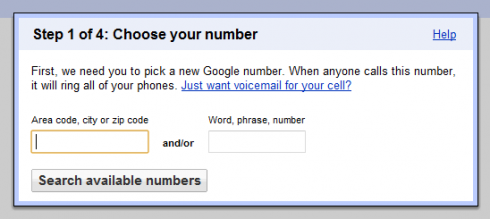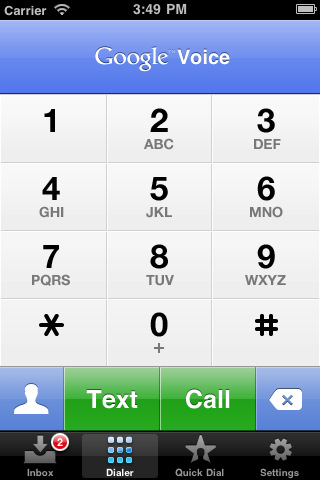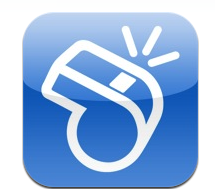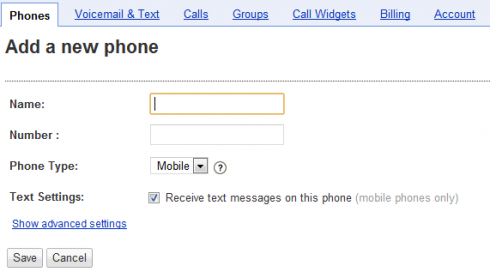Make Absolutely Free Calls From IPod Touch
I get a lot of readers asking me, “How can I make free calls from my iPod Touch?” Well, the answer is much simpler than you may think. It involves only 4 major steps and in fact, it takes maybe a whole 15 minutes out of your day to do this. After that, you are free to make and receive calls from an actual phone number as well as text and receive texts.
First off, you head over to Google Voice and get a number. (If you don’t already have a GMail account, you will have to make one). Once you are signed in, you can pick a free number by just choosing a random one, or by searching for digits that you want to appear in your number. Once your number is picked, voila, you are a quarter of the way done.
Next, you have to download the first key component in making this all happen. Download Google Voice from the App Store. (Don’t worry, it is a free app). Then, enter the account information for the Google Voice number you just made. Now you are set to text your friends and receive text messages back for free.
All that is needed is WiFi, and if you are on an iPhone you can use your data. This is a great alternative to paying for an unlimited texting plan. Plus, with Google Voice’s push notification, it is just like the native texting on the iPhone. If you want, you can just stop here and enjoy your free texting, but I think most of you are going to want to read on.
Google Voice is not a VoIP service; therefore, you have to have an actual phone to call. Think of it as an operator. However, there is a way around this. Whistle Phone is a free app that you can download from the App Store.
It also gives you a number, but when you want to make a call, there is a short ad before it connects you. Here is the cool part. If you use Google Voice to call, it will call your Whistle Phone account and then call the number you want to call. This tricks Whistle into thinking it is being called so there is no ad. Pretty sweet huh? So just download whistle and create an account; that will give you a second number. You are almost done!
The last step is configuring your Google Voice to ring your Whistle Phone. This part has to be done on a computer, or in the full web version of Google.com/voice. Under Settings>>Voice Settings>>Phones>>Forwards to, you will see “Add another phone.”
Just enter your Whistle number and you are done. You are now free to call anyone. Google Voice also has a cool visual voicemail feature so that will transcribe the audio into text for when you do miss a phone call.
That’s it. Happy calling!
*This only works if you have a microphone 4th Gen iPod Touch or iPhone.