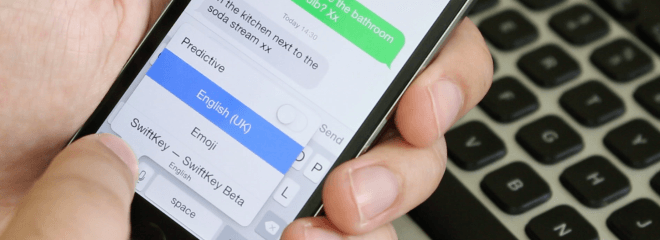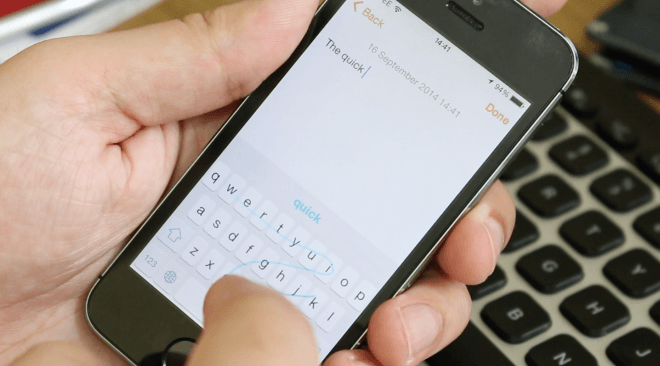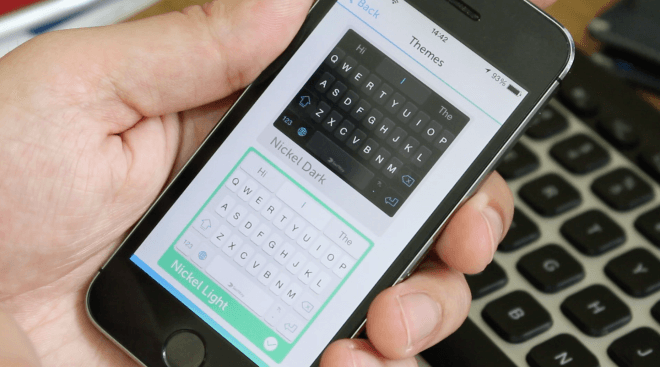SwiftKey For IOS, Android’s Best Feature Is Close To Amazing On IPhone [Review]
![SwiftKey For IOS, Android’s Best Feature Is Close To Amazing On IPhone [Review]](https://www.todaysiphone.com/wp-content/uploads/2023/03/SwiftKey-For-IOS-Androids-Best-Feature-Is-Close-To-Amazing-On-IPhone-Review.png)
Since taking on a wider role within the PhoneDog Media network last year, I’ve been carrying two devices. One Android, One iOS, almost constantly. And regardless of which Android device I happen to be using, my first download is the same every time: SwiftKey.
Being able to add third party keyboards in Android is one of its best features as an OS, and the best of those options is SwiftKey. By a country mile. And now it’s here for iOS 8. (Or at least it will be some time in the next 24 hours).
Thanks to the kind folks at SwiftKey (really appreciative) I’ve been able to test the new iOS-based version, and I have to say, I’m impressed. It’s not perfect yet by any means, but it’s a great start.
The reasons SwiftKey is so great are three-fold: Flow, Cloud and Prediction. The latter of which is negated by iOS 8’s stock keyboard’s ability to learn and offer great predictive suggestions when typing.
However, when you combine great prediction with the cross-platform cloud-syncing from SwiftKey and the awesome Flow method of typing, you get a really, really great keyboard.
Setting Up

Setting up Swiftkey requires a couple of steps. First of which will be downloading it from the App Store. This means you’ll always have a SwiftKey app icon as long as you have the keyboard installed.
Upon launching the app you’re given a quick tutorial on getting it to work. All it really requires is a trip to your Settings app. Hit General>Keyboard>Keyboards, and you’ll see SwiftKey as a new option. Select it and choose to allow “full access”.
Once you’ve done the basics, you can head back in to the SwiftKey app where you can download more languages, change the theme and choose to enable some advanced typing options like “double tap period” among others.
Sadly, there were only two themes available to choose from in the beta version. So it’s not quite as customizable as its Android counterpart. But who cares? We’ve got SwiftKey on iPhone!
Actually using it requires you opening any app where you can use a keyboard to type, hitting the globe icon to the left of the Space Bar and selecting SwiftKey. Done.
Flow

Once you’ve had a few days using it, Flow is rather magical. Instead of typing, Flow lets you glide your finger (or thumb) over the letters. Typing is much quicker this way, and only requires one hand. It’s something we’ve needed on the small-screened iPhones for years.
But don’t worry, those of you planning on picking up a larger-screened iPhone later this week. It’s just as good on a big screen, even if you have to stretch your thumb a little more. I’ve been using the Android version on 5.5-inch screens for months, and it’s not difficult at all.
One thing I will say, if you do have “Flow” switched on, don’t then go trying to type normally. If you’re accurate and slow, you won’t have a problem. But, if your typing is quick, the software often confuses two quick inputs as a ‘flow’ and starts creating all manner of crazy language.
SwiftKey Cloud
If you’re conscious about security, you’ll be glad to know that SwiftKey cloud is optional. You don’t have to use it, and the keyboard will work almost as well without it. And if you do opt to use it, the service is secure. SwiftKey collects information about how you use the keyboard, but never goes prying for any personal information.
“SwiftKey Cloud is an opt-in, secure, encrypted service and gives you full control over your data. Our robust privacy policy explains and protects your rights and privacy. Read it in full at www.swiftkey.net/en/privacy.”
If you have more than one device on Android and iOS, logging in to the system using your Google account does have some serious benefits. For instance, anything it learns about the way you type, your most used words, phrases and the like will all be stored and accessible from all your devices.
Wrap

Although I’m not a big fan of the themes available in the beta model, the keyboard works well and there’s a great foundation here for SwiftKey to work on.
Some tiny issues need to be ironed out, like forgetting that it’s been selected as your default keyboard and confusing “allow full access” with the opposite. But we expect those to be gone by the time iOS 8 is here and the app is official.
There are a couple of things missing from the iOS model like the typing heat map that shows how accurate your typing is, and a breakdown of all your typing stats like time saved, words “flowed” etc. But the basics are there. And they work. Well.
Once iOS 8 lands and third party keyboards are in the App Store, make SwiftKey your first one. You won’t regret it. Unless you don’t like nice things.
The keyboard will be downloadable from the App Store for free. Obviously, it requires iOS 8 to work since third party keyboards can’t be installed on older software.