New Floating Keyboard Available Within Swift Playground In IOS 10.3
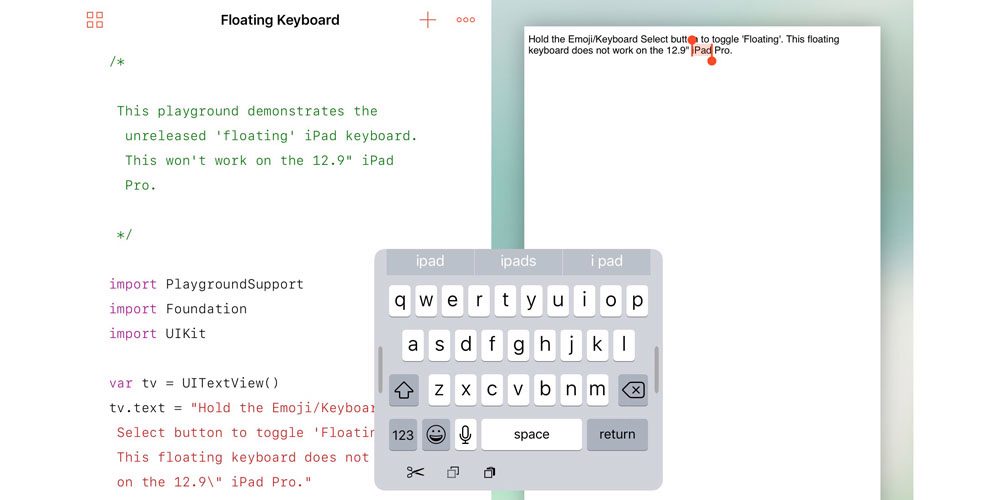
A few months ago, a one-handed floating keyboard for iPad was discovered by a developer. The keyboard was hidden inside a version of the iOS 10.3 beta release. Thanks to his discovery, Steven Troughton-Smith has created a Swift Playground where the hidden feature can be utilized.
According to those who have used the feature, it functions quite similar to picture-in-picture. The result is that the keyboard is able to take less room compared to the traditional keyboard style. Not to mention, the floating feature of the keyboard allows its user to move it to another portion on the screen so it does not cover any content.
The feature is currently compatible with all iPad models except for the 12.9-inch iPad Pro. Although the code for the keyboard is already in the iOS update, it is not yet available for users.
But if you already have iOS 10.3 beta, the Swift Playground code can be downloaded from Github. For larger iPad Pro models, the developer suggests setting the resolution to 9.7-inch with Display Zoom in preferences so that the feature can run flawlessly.
There are some rumors circulating that Apple might be making this available with the newer iPad models. As of this writing, we still don’t know when Apple plans to release the new iPads. But if rumors are to be trusted, it’s likely that we could be seeing the new models on April 4th.
