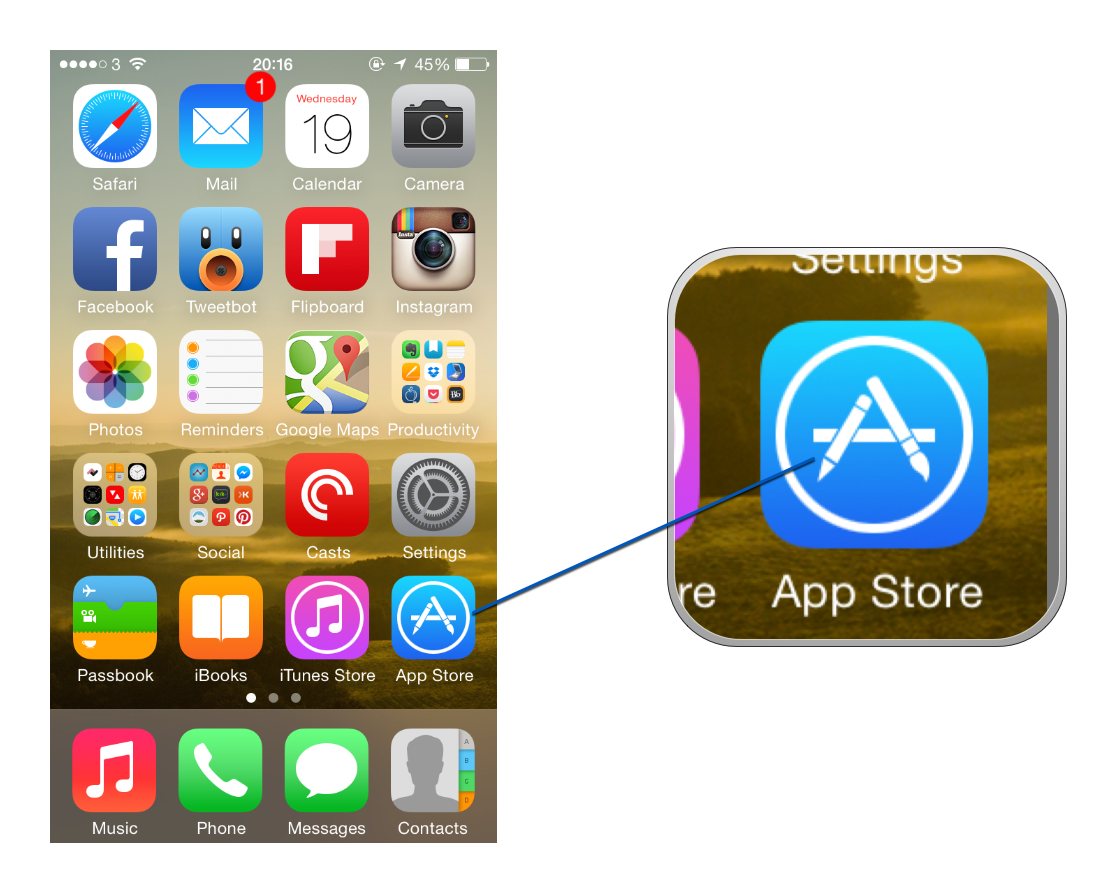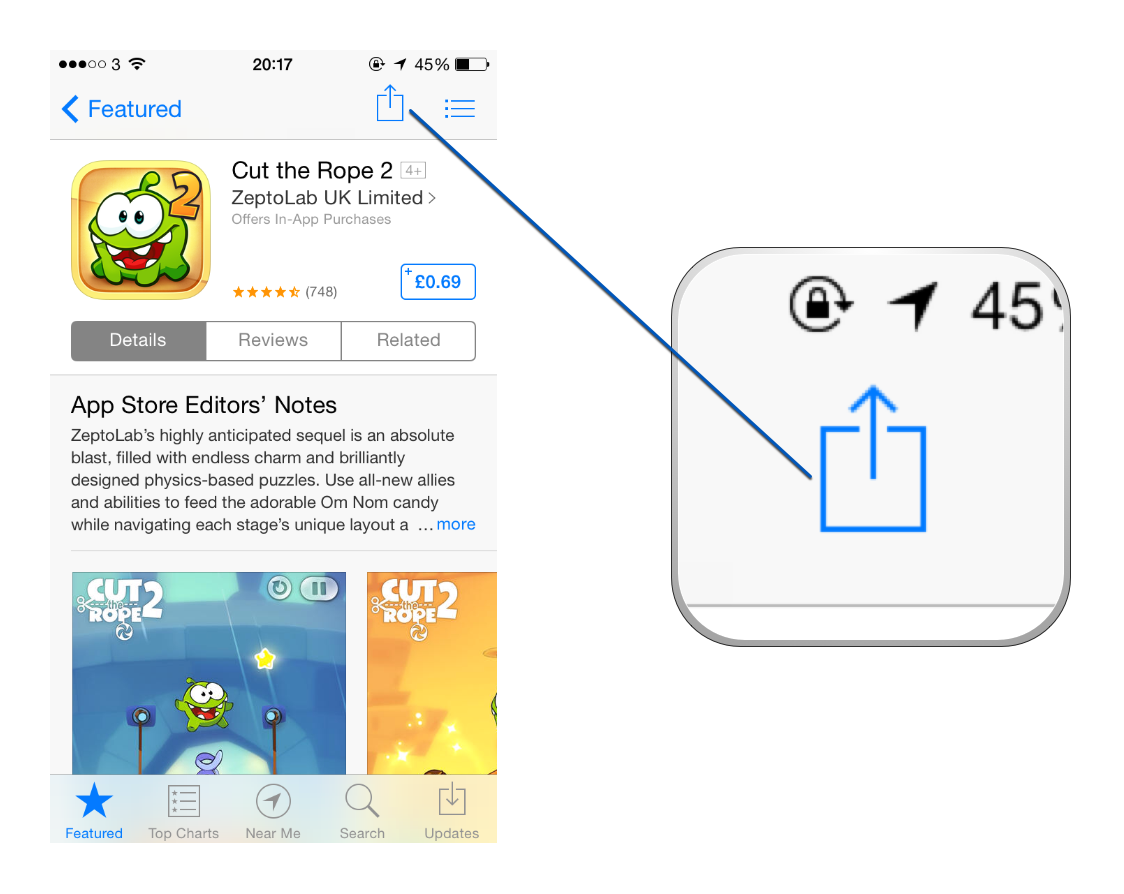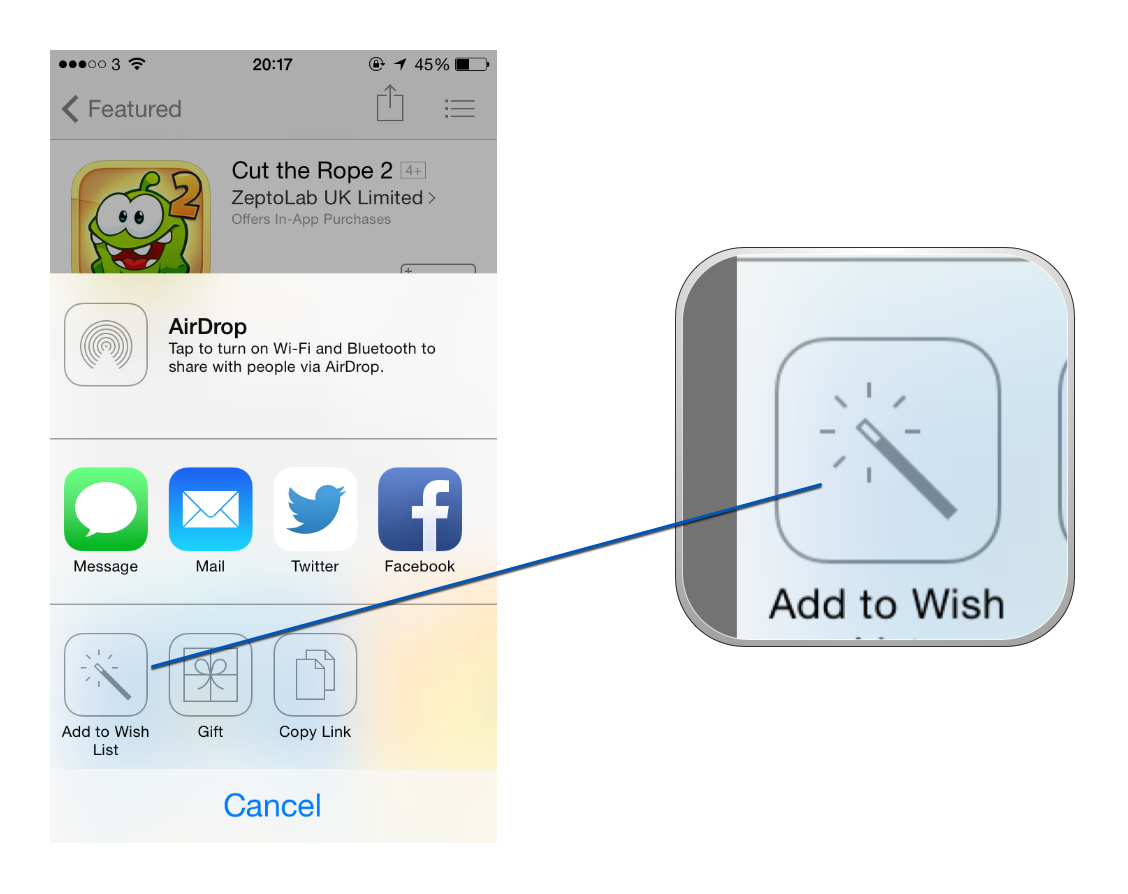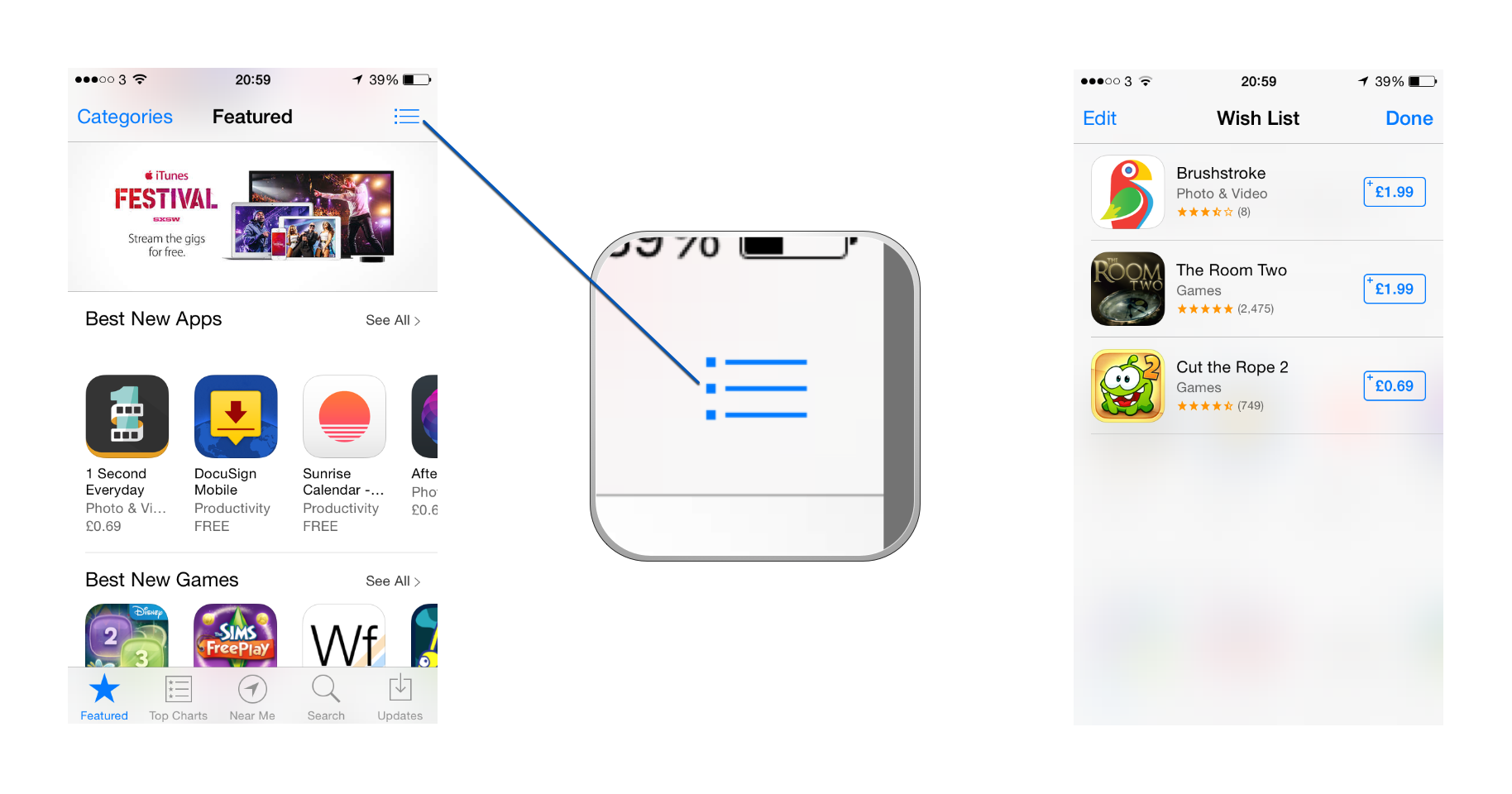How To: Create An App Store Wish List In IOS 7
Need a way to keep track of all the iOS apps you want to get but either can’t afford or don’t have the storage space to download right now? Luckily for you, iOS 7 brought the App Store a built-in Wish List feature for just this purpose.
Here’s how to create and begin using the App Store Wish List in iOS 7:
1. Open the App Store.
2. Find the app you want to add to your Wish List and tap on the share icon.
3. Tap on the Wish List icon in the Share Sheet. An animation will then show the app being added to your Wish List and it’s done!
4. To view your Wish List at any time, tap on the list icon in the top right of the App Store.
That’s it! It is that simple to add items to your Wish List and view your current list in iOS 7. The process, of course, is applicable to iPads too and looks much the same.
Apps in your Wish List are displayed in chronological order of when you added them with oldest additions at the bottom and most recent at the top.
There is no way to organize the apps in your Wish List into a certain order or into categories at the moment although this is hopefully something Apple will introduce to make the feature much more versatile.
For now though, the App Store Wish List makes for a simple way to gather the apps you want to download in the future in the most convenient place – the App Store itself!
To delete an app from your Wish List, tap Edit, select the app and then press Delete. Alternatively, you can swipe to the left on the app to reveal a Delete button.
If you have any questions about Wish Lists in iOS, or if there are any other tutorials you’d like to see on TiP, let me know in the comments