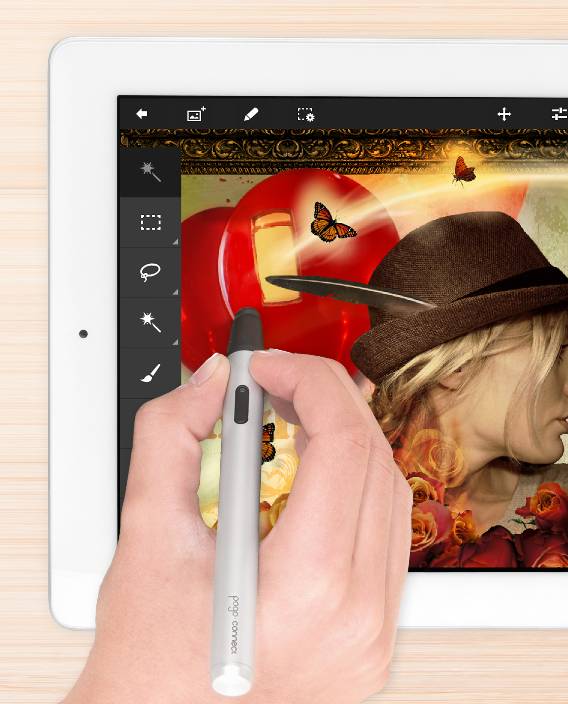Pogo Connect Released By Ten One Design, Supports Photoshop Touch
As we just talked about today, Adobe’s Photoshop Touch application for iPad was updated with stylus support. Well, one of the companies that produces capacitive styli has just released the Pogo Connect with support for Photoshop Touch’s new features. Here is the full release below:
Montclair, N.J. – Nov. 28, 2012 – Ten One Design, creator of the world’s first capacitive touch screen stylus, announces the global availability of the Pogo Connect with support for the newly updated Adobe® Photoshop® Touch. Pogo Connect expands on the benefits of Bluetooth 4.0, pairing directly and effortlessly with the iPad to offer full pressure sensitivity, palm rejection capabilities and more.
Versions 1.4 and higher of Adobe Photoshop Touch pair seamlessly with Pogo Connect, allowing you to easily edit images, create multilayered artwork and produce unique designs. When used together, Adobe Photoshop Touch and Pogo Connect bring rich, creative possibilities to your iPad and showcase your artistic capabilities. With an application and stylus both custom-built for tablets, users have the potential to create scenes that are visually stunning or totally unexpected.
As the first-of-its-kind, the Pogo Connect sports a wild new patent-pending technology, a Crescendo Sensor, making the stylus tip highly responsive to pressure and recognizing even the slightest touch. With zero grams of activation force, Crescendo Sensor works at all angles and requires absolutely no calibration, providing hundreds of levels of pressure. Additionally, the solid state design means no moving parts, making the stylus incredibly reliable.
By capturing the nuances of any drawing, novice and professional artists alike can easily create detailed, multifaceted digital paintings in a matter of minutes. By applying more or less pressure, users can control line width and opacity of a drawn line. Plus, the Pogo Connect’s palm rejection feature keeps drawings clear of unnecessary and unwanted marks, smudges, blots and more from hands resting on the screen during drawing sessions.
Share you artistic creations with Ten One Design through Facebook or Twitter and Adobe through Facebook or Twitter. For more information on Ten One Design’s line of mobile accessories, including high resolution images, contact PR representative Sophie Isacowitz at (305) 374-4404 x143 or [email protected].
ABOUT TEN ONE DESIGN, LLC
Ten One Design, LLC, innovators of the world’s first capacitive touch screen stylus, is a forward-thinking design firm created in 2007 to bring superior aesthetics, functionality and enjoyment to Apple lovers everywhere. By combining their love for technology and innovation with their passion for visual appeal, Ten One Design brings sketches to life. For more information about Ten One Design, please visit www.tenonedesign.com.
What do you think? Are you going to order one? How do you like Photoshop Touch? Let us know in the comments