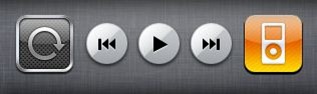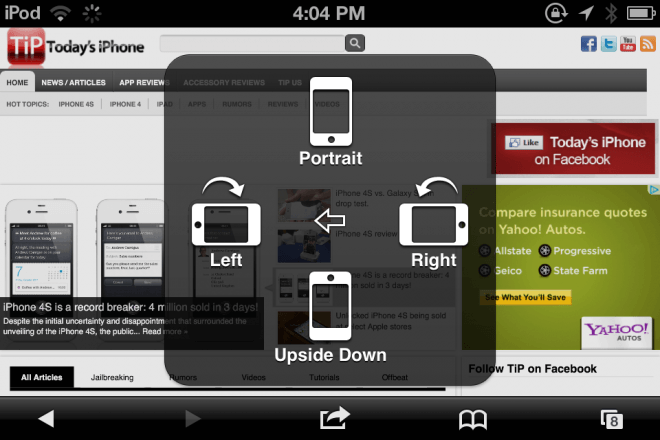TiPs & Tricks: Lock IPhone Orientation In Landscape
The orientation lock button was first seen back in the third beta of iOS 4. A quick double tap on the home key and a swipe to the left and you are there. This handy little button stops your screen from rotating to landscape when you want to be in portrait mode and was a great addition to iOS. At least, it was until people found out they needed to sometimes lock it in landscape mode as well.
For me, this is a problem when I am laying in bed. If I unlock my phone to switch it to landscape mode, I cant lock it again and have to keep the device horizontal to keep the orientation I want. However, if I turn to lay on my side, my iPod thinks it is vertical and will switch back—that darn accelerometer .
Now of course there are some ways of fixing this and, not surprisingly, there is a very popular jailbreak tweak called Landscape lock rotation that allows you to lock your device in portrait or landscape mode. If you wish to remain un-jailbroken, the only option is to turn your device so that the top is down.
Most applications don’t turn completely upside-down so it stays in landscape view. However, if you, like me, are particular about which way you hold your device, you might find this annoying; I prefer to have my home button be on the right. Well, I appear to have found a solution.
Even in iOS 5, an iPhone can still only be locked in the portrait orientation. Luckily for us though, Apple included some new features like AssistiveTouch. When activated, a little square floats on your screen and can be dragged around and placed wherever you like along the edges. When you touch it, a menu appears allowing you to perform various functions, such as locking the screen and adjusting the volume.
Well, one of the options that AssistiveTouch offers is the ability to change the orientation; you can choose from left, right, upside down, and portrait. Now here is where it gets good. You can change the orientation to any of these without unlocking the orientation switch.
What’s so great about that? This allows you to change the orientation to landscape while it is still locked! Voilà, your iPhone/iPod is now locked in landscape mode. If you want to switch back, you can change it with the AssistvieTouch menu or simply unlock the orientation. That is all there is to it.
If you want to try this out for yourself, here is the navigation to get to the setting:
Enabling AssistiveTouch:
Settings App>General>Scroll Down to Accessibility>Scroll Down to AssistiveTouch>Toggle on AssistiveTouch.
Switching to Landscape:
Press Floating Square>Device>Rotate Screen>Left/Right
Let me know if this worked for you in the comments below.